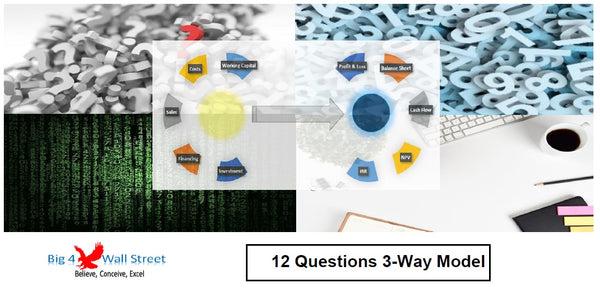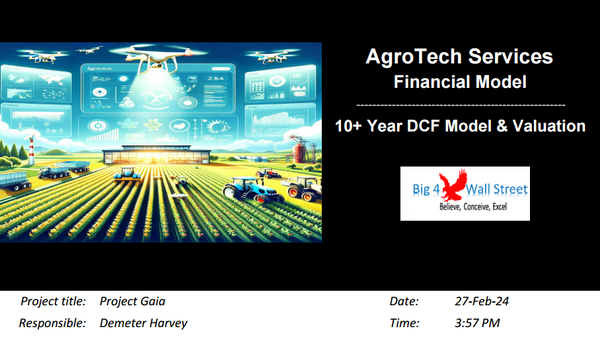Commercial Bank Financial Model
Commercial Banking Financial Model presents the case of a commercial bank with regulatory thresholds based on Basel 3. The model generates the three financial statements, calculates the relevant metrics for loans & deposits, loan losses allowance, returns on equity & assets, and interest margins, and performs a bank valuation based on the dividend discount model.
So, a quick overview of the model, in the contents tab you can see the structure of the model and by clicking on any of the headlines to be redirected to the relevant worksheet.
On the manual tab you can feed the general information for the model such as: project title, responsible, timeline of the model and date and currency conventions.
Additionally there is a description of the color coding of the model in the same tab. Inputs are always depicted with a yellow fill and blue letters, call apps (that is direct links from other cells) are filled in light blue with blue letters while calculations are depicted with white fill and black characters.
There is also a color coding for the various tabs of the model. Yellow tabs are mostly assumptions tabs, grey tabs are calculations tabs, blue tabs are outputs tabs (that is effectively results or graphs) and finally light blue tabs are admin tabs (for example: the cover page, contents and checks).
So, moving on to the inputs we start with the Balance Sheet Assumptions tab. In this tab the user must fill the initial balance sheet assumptions for the first year (i.e. 2018), The balancing figure is the share capital for the first year. For the forecast years a series of growth rates needs to be filled such as gross loans, and other assets, as well as deposits. A percentage of loans assumptions regarding various debt instruments have to be filled as well as cash as a percentage of deposits. A series of other assumptions regarding capex, existing assets and goodwill impairment need to be updated. Finally, assumptions regarding Dividend Payout Ratio, Common Stock Issuance and Repurchase, as well as Preferred Stock Issuance and Preferred Dividends need to be filled.
Next step is to proceed with the Income Statement Inputs tab. The user needs to populate the assumptions for the allowance provision, the charge offs as well as the recoveries (all as a percentage of gross loans). Next the interest rates for the interest-bearing assets need to be filled, as well as the interest rates for the interest-bearing liabilities, which will result in interest revenues and interest expenses respectively. Following these assumptions related to noninterest revenues and expenses need to be completed, the first year has a beginning balance and the forecast years a growth rate or a percentage margin. Finally, the tax rate assumption needs to be filled.
Moving on to the Regulatory Inputs, the Regulatory Capital Assumptions have already been prefilled based on Basel 3 thresholds (that's why these cells are grey). The capital conservation buffer has also been applied, but not the countercyclical buffer (but you can choose whether these 2 buffers are applied from the Yes or No dropdown list). Loan losses allowance for Tier 2 capital has been set to 50% but can be amended as well. In case you have non-controlling interest, the qualifying percentage must be filled in as well. The regulatory capital assumptions are calculated below along with their respective ratios CET1, Tier 1, Total Capital and Leverage Ratios). These ratios are checked against the regulatory requirements and an error will appear if these are below the thresholds. Regulatory Capital Surplus is calculated afterwards as well as common dividends.
On the Calcs tab all the calculations are performed according to the assumptions provided by the user. Firstly, the Balance Sheet Calculations are performed (assets, liabilities & equity, central bank funds, tangible assets, goodwill, capex and depreciation), then the income statement calculations are performed (interest revenues, interest expenses, provision allowance, noninterest revenue & expenses).
Based on the calculations performed in the Statements tab, the three financial statements are calculated (profit and loss, balance sheet and cash flow). These financial statements are integrated therefore as long as the initial assumptions are provided, and the regulatory thresholds met or exceeded all statements will be consistent with each other.